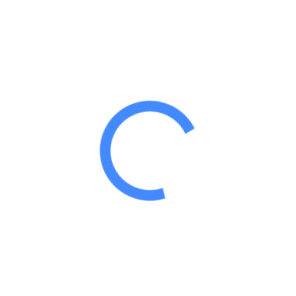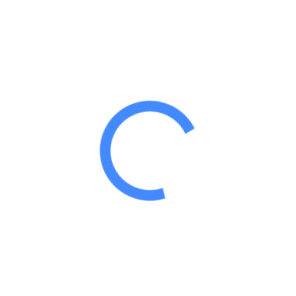
HOW TO CREATE NEW CLIENT ACCOUNT
- From the Home page of the application click on the “Create New Account” button to display the client type selection page.
- Select Client type “Institution” or “Individual”.
- Then click on the “Continue” button to open the Entity capturing form and provide your entity details.
For Institution, complete the “Administrator” Profile.
- After completion of your profile details, attach the following documents: For Institutions - A Letter of Introduction and Certificate of Incorporation. For Individuals – ID document
- Read the General Conditions of use of the Collateral Registry and click the “I agree with the terms and conditions” box, to agree to the conditions of use of the system.
- Click on the “Submit Account Details” button to submit your account creation request for authorization and complete.
- Wait for an email message from the Registry when the request is authorized.
HOW TO RESET YOUR PASSWORD
- From the “Login” page, click the link “Forgot Password? Click Here.”
- The “Password Reset” page loads requesting for your email address.
- After successfully submitting password reset request, go to the inbox of the email address provided.
- Click on the “Reset Password” link submitted and follow steps to Reset Password.
HOW TO SEARCH THE REGISTRY
-
From the Home page, Click on“Search the Registry” and provide “Personal Information” and enter same text in the image at the security check section
to be verified and then, click on theContinue button.
-
Select the Search criteria. You may conduct a search by:
- Grantor or Debtor Identification Number or Name
- Collateral Serial Number
- Security Interest Registration Number
- Click on the “Submit Search” button to display Search results.